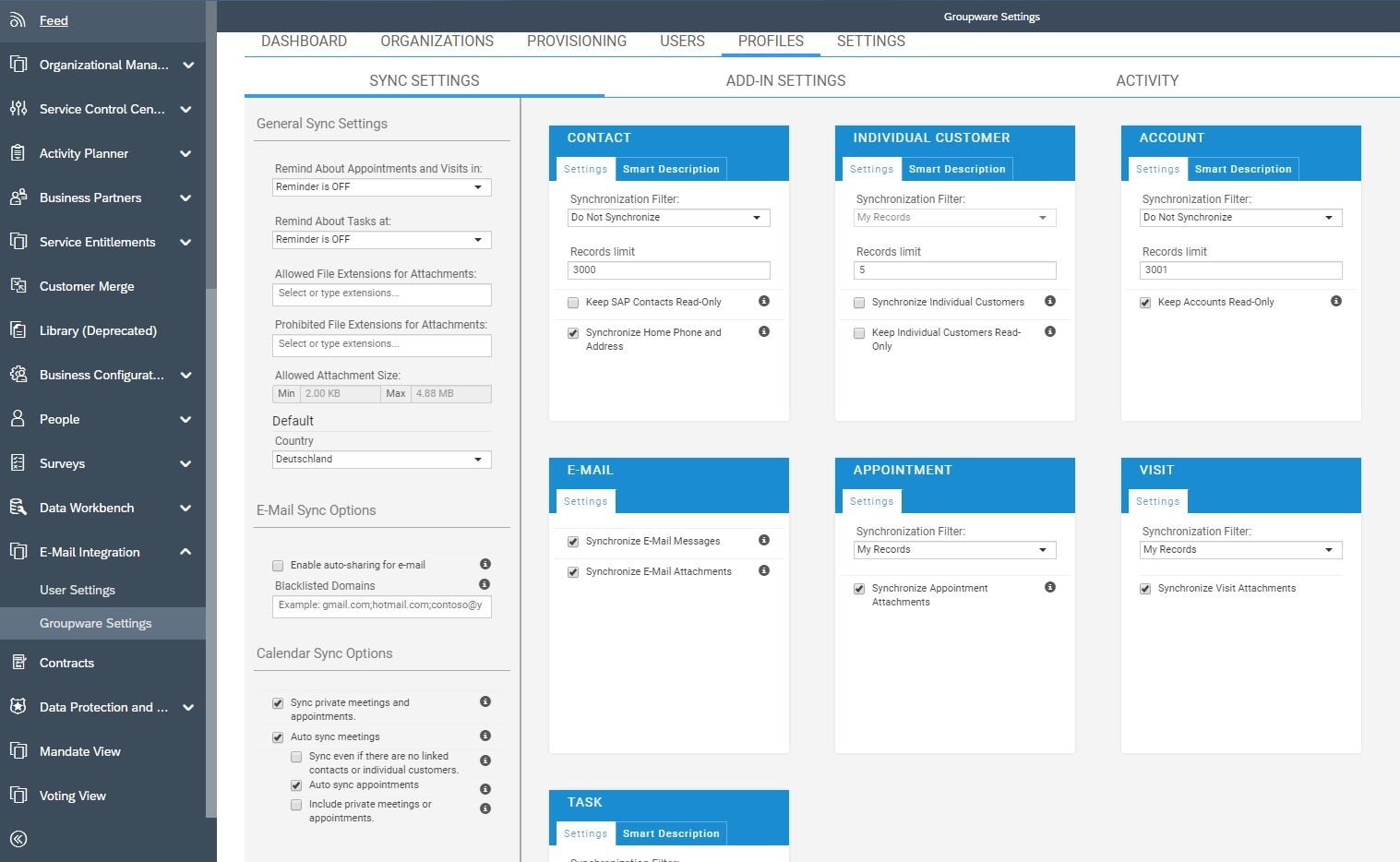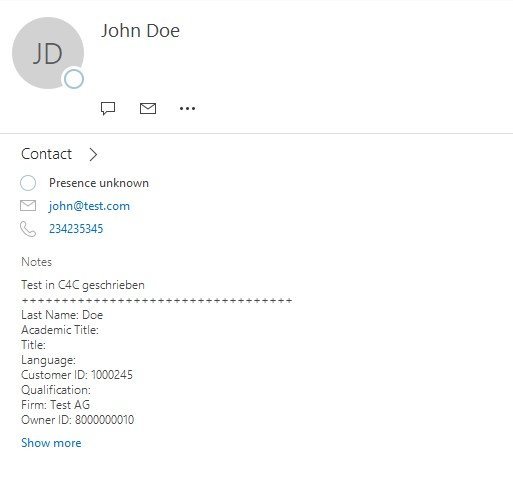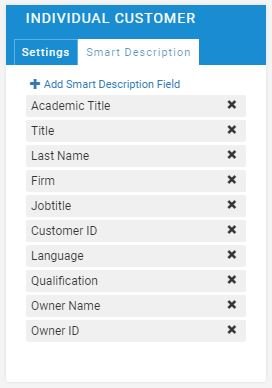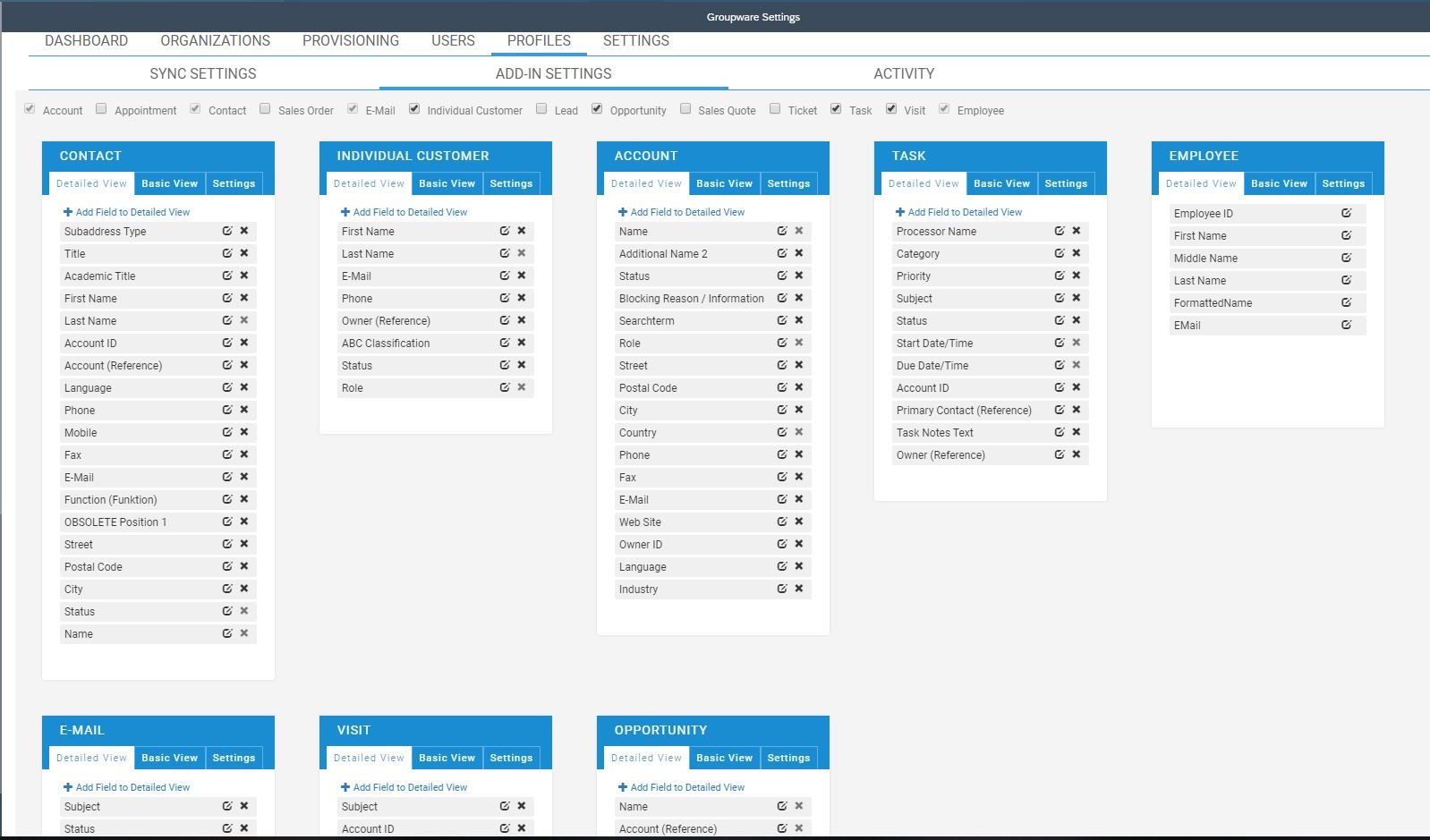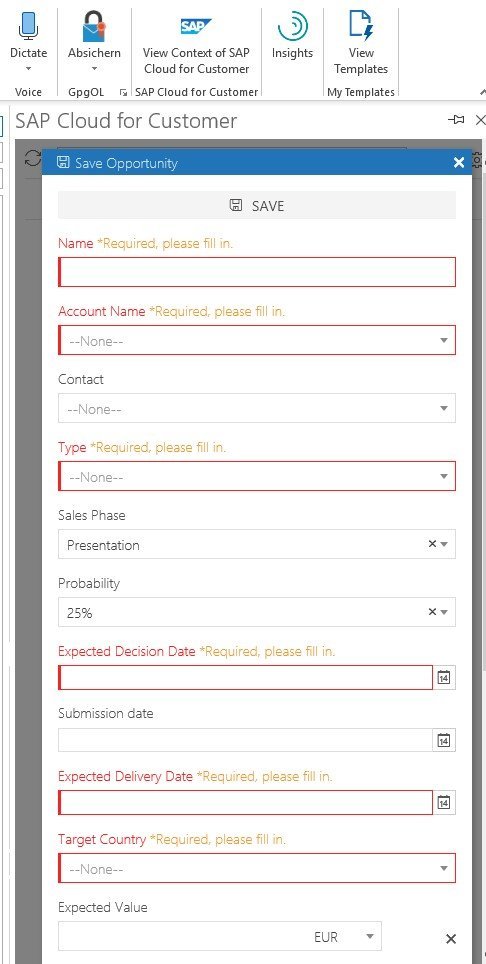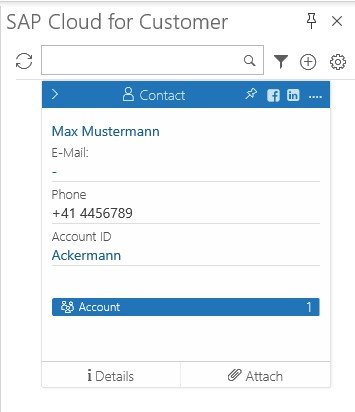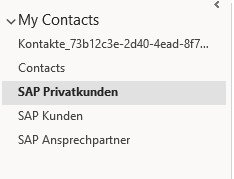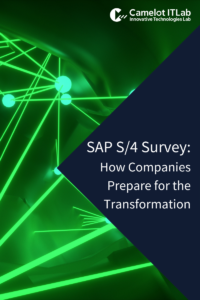Your sales and service solution SAP C/4HANA offers various options for integration into the groupware systems Microsoft Outlook, Gmail and Lotus Notes. For Microsoft Outlook, you can even choose between the client-based add-in solution and server-based integration. The advantages of server-side Outlook integration are obvious, and we will look into this here.
The configuration of the plug-in can be designed in a very flexible manner, in line with your processes, and be controlled by an administrator.
If you are using the server-side plug-in in your C/4HANA solution, the additional “E-Mail Integration” work center will appear. Here, each end user can activate the plug-in for their users, manually trigger or suspend synchronization, renew their password or download new plugin updates. If you experience problems with the synchronization of objects such as e-mails, appointments or tasks, you can also check in this area to see which problems have occurred for which objects. This means you are always up to date, and can easily help yourself if you experience any serious problems.
Central control, the heart of the plug-in
There is a separate section for the administrators, which is called “Groupware Settings”. The plug-in can be configured here and adapted in line with your own processes, and then deployed and rolled out to the end users.
Different configurations for different user groups are mapped for each profile. Furthermore, synchronization settings and add-in settings can be defined for each profile.
In the synchronization settings, you can define which objects should be synchronized and to what extent. For example, you can set whether meetings and appointments should only be synchronized automatically or only manually by assigning the C4C category in Outlook. Furthermore, you can specify whether private appointments or also appointments of people who are not in C4C should be transferred.
For each object, you can select your own or standard filters for transferring the corresponding data records. Optionally, attachments can also be transferred to the C4C objects if desired. Of course, individual objects in each profile can also be excluded from synchronization.
For the objects Customer, Contact Person and Private Customer, there is the possibility of maintaining so-called SmartDescriptions. Since these objects are stored in the Contacts area in Outlook, and the option to enter extended notes is available there, additional C4C information can be stored here that would not have had a defined place in Outlook if the data had simply been stored in the predefined fields.
The individual objects are defined in the Add-in settings. You can determine how they can be displayed or created in Outlook itself, within the open SAP page panel. This is then where they receive their final touches: which fields, including customer-specific fields, should be displayed, which fields should be read-only or which should even become mandatory? In addition, you can distinguish between the Quick View (also known as the Basic View), the Detail View and the Investment View, and you can also define these separately.
In the associated settings, you can control which fields should be included when searching for an object. For example, if the end users are used to working with IDs, you can add the field customer number, ticket number or similar here and the corresponding objects will be searched for and found. If there are several hits in the search results list, you can also define which field should be used to sort the results and whether this should be displayed in ascending or descending order.
And in Outlook?
The plug-in itself can be found in Outlook, either in the opened e-mail, or in the preview shown as a sidebar on the right side, which you can show or hide by clicking on “View Context for SAP Cloud for Customer”. If you switch between different mails, it is recommended to “pin” the panel so that it does not have to be opened again in every mail. This is possible from Outlook 2016 upwards, and it also reduces the loading times that would be experienced each time the sidebar is opened. You will also find the plug-in functions, which may be hidden a little in the extended e-mail menu, in the Outlook app for mobile devices and the Web app for the browser.
When you work in Outlook in the sidebar, it is basically just a different view, but you have to imagine it as if you were working in the C4C system itself. The objects are displayed with a different UI, but with all the information as it is stored in the system and, depending on the definition, as already described above. One limitation of the plug-in, however, is that language adaptations, which make it possible to completely rename objects in the system in some cases, do not make their way into Outlook, where the original standard terms must be used.
The customer Quick View with the four most important items of information is automatically displayed based on the context of the open e-mail. When manually searching for an object in C4C, the search results list is also displayed in the Quick View. The end user can thus decide which data set in the details of the e-mail should be linked to or, for example, whether only enclosed attachments should be linked.
The detailed view becomes visible when you click on the object, i.e. Customers, Contact Persons, Opportunities, etc. All fields and information will then be available and, if allowed, can be changed. You can also jump directly to the system and open the customer or other objects there. If the corresponding object does not yet exist in C4C, it can also be created. This of course also includes the predefined mandatory fields, and only if this has been allowed.
E-mails, contacts or customer data can also be exchanged quickly and easily with C4C by using drag & drop if these objects are stored in the corresponding SAP folder. These are automatically installed with the plug-in and can be found in the folder area of e-mails and contacts. When synchronization is complete, the objects are automatically moved back to their original location so that you do not have to search for them in different places. Automatic synchronization is performed every 30 minutes, and this setting cannot be changed. However, you can trigger manual synchronization in the Outlook sidebar and in C4C in the user settings at any time.
Since this is a very extensive topic, and we cannot explain all of the possibilities here, please feel free to contact us if you have any further questions. We will always be happy to assist you with our wealth of experience.